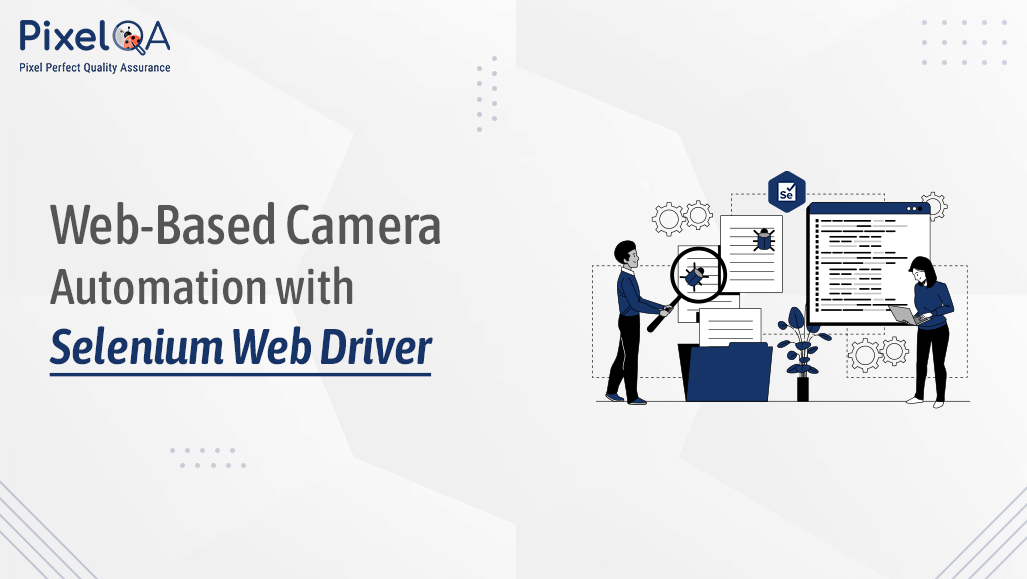
Nowadays, we cannot imagine our life without a digital world where there are very important tools like Web Camera apps for web calls, video streaming, or online events to save people effort and time. That is why it is important to have these apps work properly so we will discuss one of the popular tools Selenium Web Driver which will help us to develop and test it. If this seems like a difficult task to do on your own, you can always consider hiring automation testing services provider, and get it done by experts. We'll also look into some fancy ways to automate cameras, check out tools and tricks for handling cameras, and touch on dealing with different types of camera apps like ones on the web, on your computer, or your phone.
Table of Contents
- Handling Basic Web-Based Camera Automation with Selenium Web Driver
- Selenium Web Driver Configurations
- Accessing the Camera Element
- Basic Camera Operations
- Managing Camera Permissions
- Camera Advance Automation Techniques
- Libraries and Tools for Camera Handling
- Handling Different Types of Camera Applications
- Conclusion
- FAQs
Handling Basic Web-Based Camera Automation with Selenium Web Driver
Selenium Web Driver Configurations:
Before you start automation Selenium WebDriver should be configured in your preferred language (Java, Python, C#, etc.).
Example for Java:- ChromeDriver or other browser driver setup using WebDriverManager
WebDriverManager.chromedriver().setup();
WebDriver driver = new ChromeDriver(chromeOptions);Accessing the Camera Element:
Identify the camera element inside DOM using various locators by Selenium, such as ID, Class Name, XPath, etc.
Example:-
driver.findElement(By.xpath(“Camera-Element-Locator_By_x-Path”));Basic Camera Operations:
Use the WebDriver controls to interact with the camera element and trigger basic operations such as taking a photo, starting/stopping video recording, and switching between the front and rear cameras.
Example:-
WebElement Take=driver.findElement(By.xpath(“capturing_a_photo_Element_Path”));
Take.click();Managing Camera Permissions
Overcome the challenges of browser-based camera access permissions by integrating WebDriver features and options to grant or deny access.
Example for Java:-
ChromeOptions chromeOptions = new ChromeOptions();
HashMap<String, Integer> contentSettings = new HashMap<>();
contentSettings.put("media_stream", 1);//Use for defaulter access Camera and Microphone
Map<String, Object> profile = new HashMap<>();
profile.put("managed_default_content_settings", contentSettings);
chromeOptions.setExperimentalOption("prefs", prefs);
// Create the WebDriver instance
WebDriver driver = new ChromeDriver(chromeOptions);Advance Camera Automation Techniques
Take Screenshots and Compare Images:
At the time of camera automation, maintaining the consistency and accuracy of the photographs taken is essential. Adding a screenshot feature that captures images while the automation process is running is one way to achieve this. These screenshots can then be compared to reference images to ensure that the camera captures the images correctly and that no unexpected changes or errors occur.
The open CV tool is used to compare images.
Implementing image comparison techniques helps ensure the reliability and consistency of the camera automation process, especially in scenarios where accurate image capture is essential, such as Monitoring or quality control systems in industrial processes.
Video Analysis:
Develop modern video analysis methods using computer vision software (OpenCV, TensorFlow) to check video quality, determine whether facial recognition is working properly, or identify objects in automated processes.
Network Change Verification:
Evaluate application performance by simulating various network conditions during camera automation by simulating real-life scenarios.
Libraries and Tools for Camera Handling
- Extension for Web Driver Extension:
WebDriver extensions like ChromeDriver and GeckoDriver are specific to particular browsers. You should try them because they can offer additional possibilities for the automation of a camera. - SikuliX:
SikuliX is an automation technology that depends on making it useful for handling GUI elements, pattern matching also including camera controls. - OpenCV:
OpenCV is one of the best computer vision libraries. Selenium can be combined with this library to perform automated tasks such as analyzing and processing images using advanced camera features.
Handling Different Types of Camera Applications
Desktop Camera Applications:
Extend your Selenium automation capabilities to manage camera functionality in desktop applications using various tools like Appium or WinAppDriver.
Mobile Camera Applications:
For mobile camera apps, use Selenium with Appium to easily automate camera calls on Android and iOS devices.
Conclusion
Automating cameras on sites using Selenium WebDriver gives testers and developers the ability to check if camera applications work properly. With advanced methods and helpful tools, you can improve your automation scripts to test many different situations. Whether it's a camera app on the web, computer, or phone, Selenium is great for thorough Software Testing Company. Try these tips now to make testing camera apps easier and make sure users have a smooth experience.
FAQs
#1. Is Selenium WebDriver used in webcam interactions?
Selenium WebDriver can be connected to most webcams accessible through a web browser. However, specific features may vary depending on camera implementation and browser support.
#2. How can we manage camera permission requests using Selenium WebDriver?
Selenium WebDriver can handle browser alerts using methods like switchTo(). alert() in Java. These features allow you to automate the acceptance of camera permission requests.
#3. Is it possible to automate webcam testing with Selenium WebDriver?
Yes, Selenium WebDriver can be used for automated webcam testing. You can simulate different scenarios, e.g. For example, taking photos/videos in different lighting conditions or testing camera functionality in different browsers.
About Author
 With experience of 5+ years as a QA Executive, Gajanan Kolase aspires to rise to a leadership position and become a QA Lead. Started with manual testing, he gradually gained experience in automation testing and advanced quality assurance methodologies. Enjoys learning about new technologies and embracing futuristic trends to stay updated.
With experience of 5+ years as a QA Executive, Gajanan Kolase aspires to rise to a leadership position and become a QA Lead. Started with manual testing, he gradually gained experience in automation testing and advanced quality assurance methodologies. Enjoys learning about new technologies and embracing futuristic trends to stay updated.
