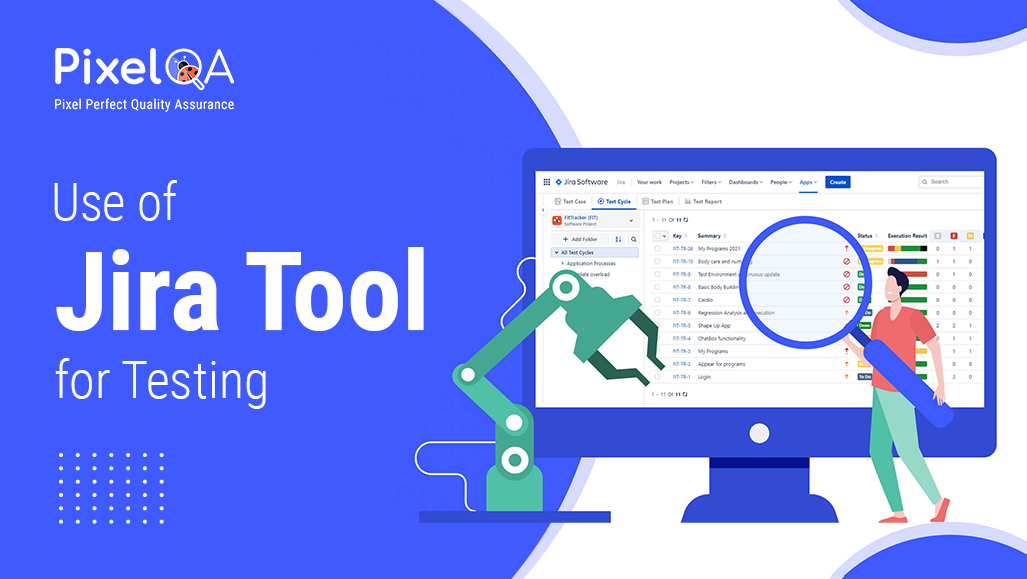
Introduction to Jira
Jira is a project management tool created by Atlassian that is heavily utilized by software development teams. Initially designed for bug tracking, Jira has grown into a full-fledged tool that manages much of the project life cycle under the scope of agile methodologies. It is invaluable for software testing in managing test case management, defect tracking, and collaboration. It further proves its mettle when integrated with automation testing services, thus allowing traceability of automated test results and overall testing efficiency.
Table of Contents
- Setting Up Jira for Testing
- Managing Test Cases in Jira
- Defect Tracking and Management
- Integrations and Automation
- Best Practices for Using Jira in Testing
- Conclusion
Setting Up Jira for Testing
1. Project Creation and Configuration
- Create a New Project: Create your own dedicated project according to your needs for test purposes. Select a template like Scrum and Kanban that suits your working style.
- Customize workflows: Workflow customization means that it should be as per your testing. Part the statuses like “to do,” “in progress,” “in review,” and “done.”
2. User Management
- Assign Roles: Specify the roles and permissions so that the team members have the proper access levels. Commonly assigned roles are testers, developers, and project leaders.
- User Collaboration: Harness Jira's collaboration capabilities-including commenting and mentions-for discussions, ensuring that everyone remains aligned.
3. Issue Types and Custom Fields
- Define Issue Types: The issue types specific to testing, such as Test Case, Bug, Test Plan etc., are to be set up.
- Custom Fields: Add the custom fields to hold relevant information such as Severity Priority and Steps to Reproduce.
Managing Test Cases in Jira
1. Creating Test Cases
- Detailed Descriptions: Write clean and concise test instances with targeted steps, predicted consequences, and actual effects.
- Attachments and Screenshots: Use attachments and screenshots to offer additional context and create understanding.
2. Organizing Test Cases
- Test Case Repositories: Organize test cases into repositories for easy access and maintenance.
- Tags and Labels: Use tags and labels to categorize check instances, making it less complicated and searching for specific scenarios.
3. Executing Test Cases
- Test Cycles and Plans: Create test cycles and plans to structure your testing efforts. Assign test cases to specific test cycles and track their execution status.
- Logging Results: Log test results directly in Jira, recording the outcome of each test case along with any relevant notes or observations.
Defect Tracking and Management
1. Reporting Defects
- Create Defects: Log defects with comprehensive details, including steps to reproduce, severity, and environment.
- Linking Issues: Link defects to related test cases, user stories, or requirements to provide context and traceability.
2. Defect Lifecycle Management
- Workflow Transitions: Define workflows for defect management, ensuring clear transitions between statuses which include "Open," "In development," "Resolved," and "Closed."
- Prioritization and Task: Prioritize defects based totally on their effect and severity. Assign them to the appropriate team members for resolution.
3. Monitoring and Reporting
- Dashboards and Gadgets: Create custom dashboards to monitor defect trends, test execution status, and overall project health.
- Reports: Utilize Jira's reporting capabilities to generate insightful reports on defect distribution, resolution times, and testing progress.
Integrations and Automation
1. Tool Integrations
- CI/CD Tools: Integrate Jira with non-stop integration/continuous deployment (CI/CD) tools like Jenkins to routinely create and replace problems primarily based on build and deployment consequences.
- Test Management Tools: Use plugins and integrations with test management equipment like Zephyr or Xray to enhance Jira's native trying-out capabilities.
2. Automation
- Automated Workflows: Automate repetitive tasks using Jira's automation rules. For example, automatically transition a defect to "In Progress" when a developer starts working on it.
- Scripted Actions: Leverage Jira's relaxation API to create custom scripts that carry out movements like bulk updates, issue creation, and standing transitions.
Best Practices for Using Jira in Testing
1. Regular Updates and Reviews
- Make sure check instances and defects are frequently reviewed and updated to reflect adjustments in necessities and venture scope.
- Conduct periodic opinions of workflows and procedures to identify regions for development.
2. Collaboration and Communication
- Foster a subculture of collaboration by encouraging team participants to actively use remarks, mentions, and difficulty linking.
- Use Jira's notification gadget to keep stakeholders informed of approximately key updates and developments.
3. Continuous Improvement
- Examine metrics and reports to pick out traits and regions for improvement.
- Implement remarks loops to continuously refine your testing strategies and Jira configurations.
Conclusion
Jira is a versatile tool that, whilst successfully utilized by Software Testing Company, can extensively decorate the performance and effectiveness of software trying out. By leveraging Jira's skills for test case management, defect tracking, and collaboration, groups can streamline their checking out tactics, enhance communication, and in the long run supply better software. As with any device, the key to success lies in everyday updates, collaboration, and a commitment to non-stop improvement.
About Author
 Pramol Chandekar is a Sr. QA Executive at PixelQA, with a passion for continuous learning and embracing new technologies in the IT industry. Pramol began his journey in September 2019, fully committed to mastering the craft and improving his skills daily, thereby preparing for future leadership roles. His aim is to become a Project Lead and Project Manager, influencing projects and fostering innovation in the field.
Pramol Chandekar is a Sr. QA Executive at PixelQA, with a passion for continuous learning and embracing new technologies in the IT industry. Pramol began his journey in September 2019, fully committed to mastering the craft and improving his skills daily, thereby preparing for future leadership roles. His aim is to become a Project Lead and Project Manager, influencing projects and fostering innovation in the field.

