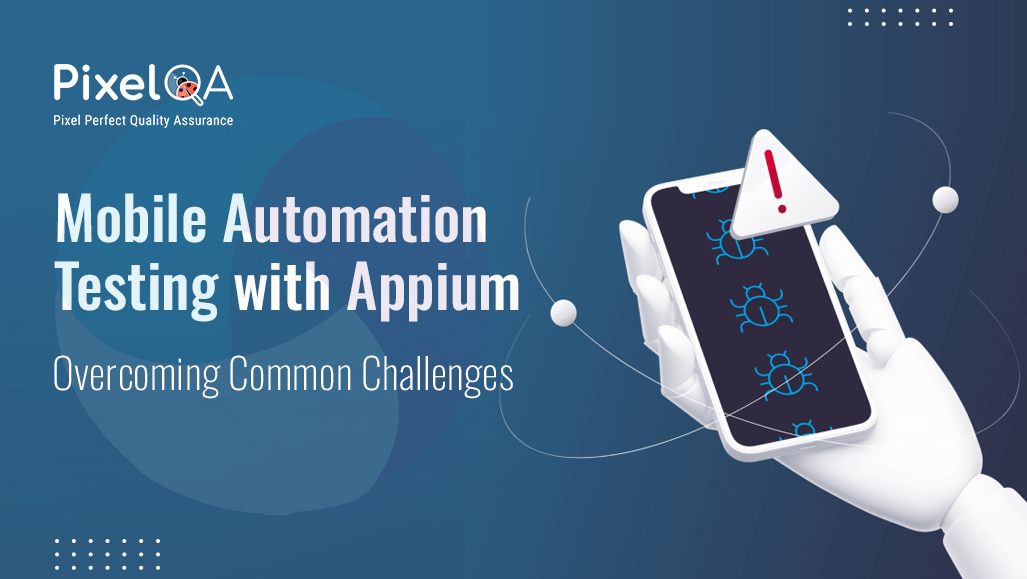
Table of Contents
- Introduction
- What is Appium?
- Common Problems and Solutions in Mobile Automation Testing with Appium
- Best Practices for Successful Mobile Automation with Appium
- Conclusion
Introduction
In today's fast-growing world, mobile applications are significant in our everyday routines. We use applications for various purposes such as shopping/e-commerce, banking, social media, social networking, and entertainment. Due to the abundance of apps available, ensuring their high quality has become crucial. This is the reason why testing is essential, particularly automation testing. Mobile app testing services play a vital role in maintaining this quality across diverse platforms. Appium is a main tool for QA to automate the testing of mobile apps. It is open-source, flexible with multiple platforms e.g. Android and iOS, and supports multiple programming languages including Java, Python, and JavaScript. Multi-language support is possible in automated iOS app testing environments. Although Appium is robust, it presents its difficulties. In this blog, I will address frequent issues that testers encounter with Appium and provide solutions for them. Android app automation testing helps streamline the quality assurance process.
What is Appium?
Appium is a free tool utilized for automating mobile apps on Android app testing and iOS app testing devices. It facilitates QA to create coded scripts to compare both platforms, saving time and effort by removing the need to create individual scripts for each operating system. Appium works with many programming languages e.g. Java, Python, JavaScript, etc., Giving flexibility to QA who are acquainted and aware of multiple coding languages. It can work with multiple platforms and its open-source benefit to its popularity for automating mobile applications. Appium connects with mobile devices using WebDriver, providing the automation of native, hybrid, and mobile web apps.
Common Problems and Solutions in Mobile Automation Testing with Appium
1. Setting Up Appium Environment
- Challenge: A primary challenge that testers encounter is configuring the Appium environment. The setup procedure can be challenging and requires configuring Node.js, Appium server, Android Studio, Xcode (for iOS), and various other dependencies.
- Solution: To simplify the setup, refer to step-by-step instructions or video tutorials. Make sure the paths for the Android SDK and Java are properly configured in the system environment variables. Utilizing tools such as Appium Desktop can ease the task of initiating and overseeing Appium servers.
2. Finding Locators for Mobile Elements
- Challenge: Identifying elements on mobile screens can be difficult. Mobile apps may have complex layouts, and some elements might not have unique IDs or easy-to-find properties.
- Solution: Use the Appium Inspector to locate elements on the screen. This tool helps inspect the UI elements and shows their properties, making it easier to find the right locators like xpath, id, class name, etc. Also, try to use unique identifiers wherever possible, as xpath can be slow and flaky.
- Challenge: Android app automation testing can face problems with locating dynamic UI elements.
- Solution: Use Unique Identifiers: Implement unique resource-id or content description attributes for elements to improve locator reliability.
3. Handling Different Platforms (Android and iOS)
- Challenge: Writing scripts that work for both Android and iOS can be difficult because the UI elements may have different properties on each platform.
- Solution: Use a common code structure and implement a strategy that allows platform-specific locators or conditions. For example, use conditional statements in your code to handle differences in locators between Android and iOS.
4. Dealing with Mobile Gestures
- Challenges: Mobile applications regularly use gestures e.g. swiping, scrolling, and pinch-to-zoom, which are proven to be challenging to automate.
- Solution: Appium provides methods like touchAction to handle gestures. To make it easier, use Appium’s built-in methods or external libraries that support complex touch actions. For example, use the driver. Swipe () or driver. Scroll () to automate these interactions effectively.
5. Handling App Permissions and Pop-ups
- Challenge: Mobile apps often show permission requests (e.g., access to location, camera) or unexpected pop-ups that interrupt automated tests.
- Solution: Pre-configure app permissions in the Android capabilities or use Appium scripts to handle pop-ups by checking for elements that might appear and dismissing them. For iOS, use the autoGrantPermissions capability to manage permissions automatically.
6. Dealing with Flaky Tests
- Challenge: Tests that pass sometimes and fail other times (flaky tests) are a common issue. This can be due to timing issues, network delays, or animations in the app.
- Solution: Replace sleep() or hard-coded waits with explicit waits. Call WebDriverWait to wait until a specific condition occurs before performing an action on elements. Also, disable animations while testing since they might interfere with the interaction of elements.
- Challenge: Animations delay the automated testing in the iOS app, so flaky tests are common due to this.
- Solution: Use Proper Wait Strategies: Implement Explicit Waits or Fluent Waits to delay test steps until animations are complete.
7. Performance Issues
- Challenge: Appium tests can sometimes be slow, especially when really heavy test cases are being dealt with, but also if you're working with multiple devices.
- Solution: Optimizing your locators as much as possible will only mean using IDs or class names instead of longer xpath paths. Tests could also have been run in parallel and quicker executions could have been achieved by using tools such as Selenium Grid or cloud-based services such as BrowserStack and Sauce Labs. You should keep your test scripts small and only test the main functionalities, thus reducing test time.
8. Testing on Real Devices vs. Emulators
- Challenge: Running tests on real devices is important for accurate results, but it can be challenging due to device management and setup.
- Solution: Use device farms or cloud-based solutions like AWS Device Farm, BrowserStack, or Sauce Labs for access to multiple real devices. For local testing, ensure that USB debugging is enabled on Android devices and the correct development profile is set up for iOS devices.
9. Maintaining Test Scripts
- Challenge: As the mobile application evolves, it can be challenging to maintain updated test scripts, resulting in elevated maintenance expenses.
- Solution: Utilize a Page Object Model (POM) to structure your testing code. POM helps separate the test logic from the UI elements, making it easier to update locators when the app changes. Also, make use of modular test functions to reduce code duplication and simplify maintenance.
10. Troubleshooting and Debugging of Code
- Challenge: Finding out why a test failed can be hard, especially with mobile testing where errors may be related to the app, network, or device settings.
- Solution: Use detailed logging in your test scripts to track what is happening at each step. Tools like Appium logs and screenshots can help identify where the test failed. Additionally, using breakpoints in your IDE and running tests in debug mode can make troubleshooting easier.
Best Practices for Successful Mobile Automation with Appium
- Use a Clear Strategy: Plan your tests and prioritize key functionalities to be automated. Not all tests need to be automated; focus on tests that are run often or are critical.
- Utilize the Appium Community and its Documentation: Appium boasts a vast community and detailed documentation. If you're in a bind, others have likely encountered the same issue. Use forums like Stack Overflow and the Appium GitHub page for help.
- Keep Your Environment Stable: Make sure your testing environment is consistent, with the same Appium version, platform versions, and device settings across all test runs.
- Run Tests Regularly: Integrate your tests with CI/CD tools like Jenkins, GitHub Actions, or CircleCI. This helps catch issues early and ensures your app stays functional across different stages of development.
- Stay Updated: Appium and mobile platforms are updated regularly. Keep track of new Appium releases and updates in Android and iOS to avoid compatibility issues.
Conclusion
Appium has proven to be a great tool for automating mobile testing, yet it brings some unique challenges as well. If best practices are adhered to and common hurdles are tackled, testers can gain the knowledge to create reliable, effective, and uniform test script designs. Remember that testing is not just about executing scripts but about improving the very quality of your mobile application. A Software Testing Company is expected to possess the skill and ability to plan, strategize carefully, and offer concrete solutions that would assure Appium would equip testers with the tools to automate mobile applications effectively and with confidence.
About Author
Vedant Parmar is a veteran QA executive who believes in continuous learning, training, and acquiring new skills. He wants to pursue a career in Mobile Automation and Penetration Testing and strive to be a QA manager in the professional journey.

_638681370656644911.png)