
Table of Contents
- What is a Memory Leak?
- Types of Memory Leaks
- Why Use Chrome Heap Snapshot?
- Steps to Use Chrome Heap Snapshot
- Example: Detecting a Memory Leak
- Advantages of Using Chrome Heap Snapshot
- Disadvantages of Using Chrome Heap Snapshot
- Tips for Effective Memory Leak Testing
- Conclusion
What is Memory Leakage?
Memory leakage points a finger to a situation where a program allocates memory but fails to release it when it is no longer required, which leads to a waste of resources and causes errors. Identifying such issues early through Test Automation Services can help streamline detection and resolution, ensuring better performance and stability.
Types of Memory Leaks
Let's understand the various types of memory leakages, and how to identify them and fix them more effectively:
- Global Variable Leaks: This happens when global variables do not get proper cleanup and thus occupy memory unnecessarily.
- Event Listener Leaks: Event listeners are added but never removed; memory is held up pointlessly even when the event is done with.
- Closures: Whenever the closures are not needed any longer, variable references are typically retained by them, thus causing memory leaks.
- DOM Leaks: Sometimes, leaks are considered to be caused by delay in DOM element removal, thereby resulting in a situation where memory is still occupied post-deletion of those elements.
- Timer Leaks: Memory leaks that arise because timers were not cleared by clearTimeout or clearInterval are called timer memory leaks.
Why Use Chrome Heap Snapshot?
Chrome browser includes a various set of tools for debugging and profiling web applications. The Heap Snapshot tool facilitates record and analysis of the memory usage of your application to make it easier to identify memory leakages.
Steps to Use Chrome Heap Snapshot
- Open Chrome DevTools: To open Chrome DevTools, press ‘F12’
Or ‘Ctrl+Shift+I’ in Windows/Linux systems
And ‘Cmd+Opt+I’ in Mac systems to open Chrome DevTools.
- Select Memory: Select the ‘Memory’ tab from DevTools.
- Take a Heap Snapshot: Click on the ‘Take snapshot’ button to capture the current state of memory usage.
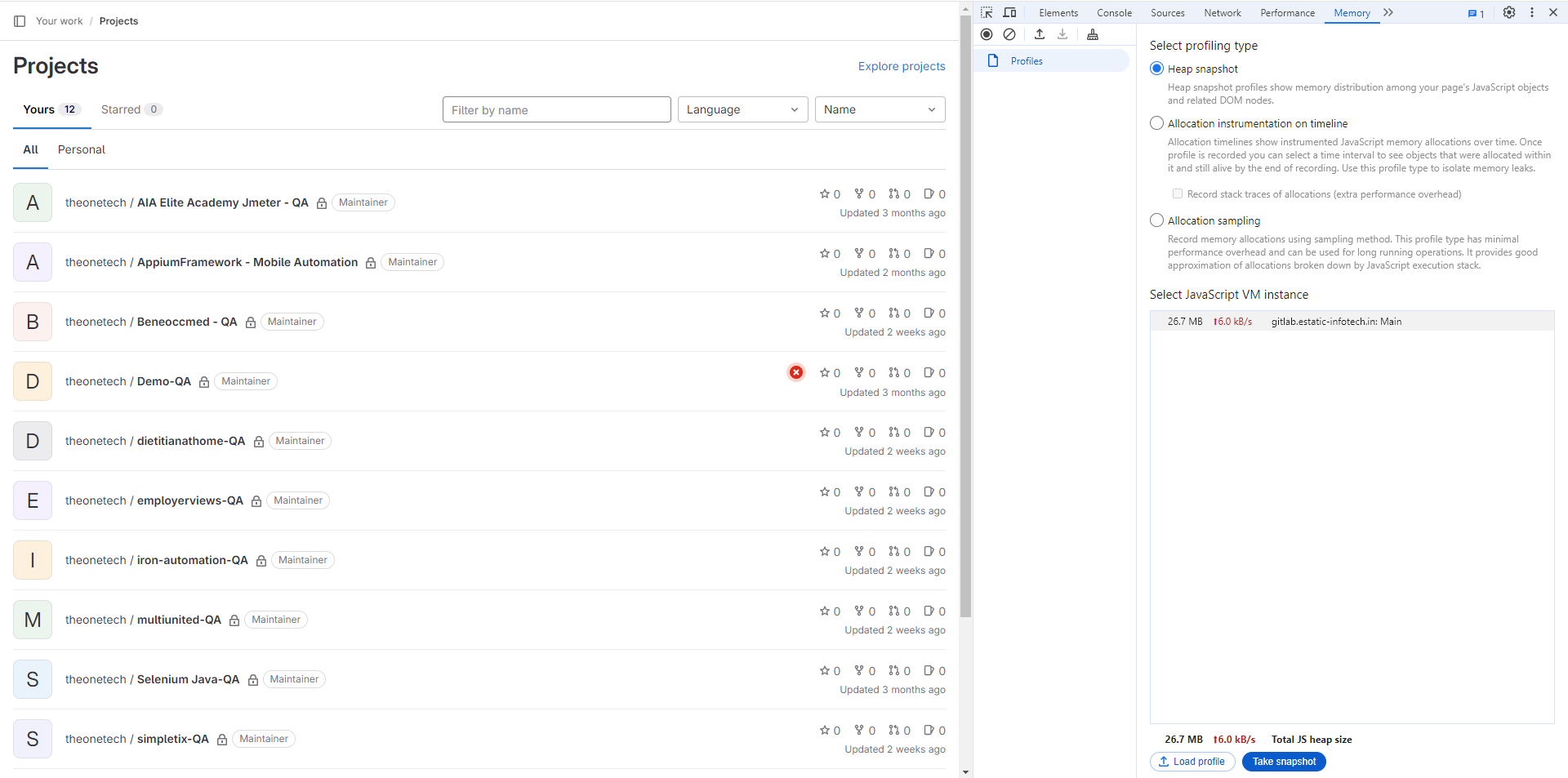
- Analyze the Snapshot: The user can analyze it to find memory leaks. Users can look for objects that are still in memory, but they should have been garbage collected.
- Compare Snapshots: Users take multiple snapshots at different points and compare them to check how memory usage changes over time. This can help identify objects that are not being released from memory properly.
Example: Detecting a Memory Leak
- Simulate a Memory Leak: Find a simple web application that leaks memory. For example, you might have to look for a function that adds event listeners without removing them.
- Take Initial Snapshot: Open your web application in Chrome and go to the Memory tab. Take an initial heap snapshot.
- Perform in the Application: Perform such actions in the application that would trigger the memory leak to occur.
- Take some more Snapshots: Perform additional heap snapshots after performing in the application.
- Compare Snapshots: Compare the initial and subsequent snapshots to find the objects that are not being released from memory.
Advantages of Using Chrome Heap Snapshot
- Detailed Analysis: It gives a detailed view of memory used and helps to pinpoint memory leaks accurately.
- Integration with DevTools: It integrates with other Chrome DevTools, which makes it comfortable to switch between different debugging tools.
- Free to Use: Available to everyone for free with Chrome, which makes it accessible to all developers.
- Real-time Monitoring: The Heap tool allows you to monitor memory usage and helps you in finding the leaks as they occur.
Disadvantages of Using Chrome Heap Snapshot
- Steep Learning Curve: It can be complicated for a new person to understand and use effectively.
- Performance Overhead: Taking snapshots repetitively can introduce performance overhead, specifically in large applications.
- Manual Process: Requires manual method to take snapshots and analyze them, which is a time-consuming process.
- Limited to Chrome: This tool is only available in Chrome, which is not ideal for testing applications in other browsers.
Tips for Effective Memory Leak Testing
- Use Real-World Scenarios: Test your application under conditions that can copy real user actions and use them.
- Automating the User Actions: The user can use the automated testing tools to copy the user's actions and capture heap snapshots.
- Constant Monitoring: Users can regularly monitor the application’s memory usage over time to find memory leaks at an early stage.
Conclusion
Memory leakages are challenging to troubleshoot and fix them. But tools like Chrome Heap Snapshot make troubleshooting more convenient for the software testing company. Following the steps mentioned above, users can find and fix memory leakages in web applications. Which can ensure a smooth and more reliable user experience in web applications.
About Author
 Hardik Mochi started his testing journey in October 2015 as a Junior Software Tester, and now he is an Associate Team Lead at PixelQA. With a focus on testing mobile apps, Windows applications, and web portals in the RX and CG domains, Hardik developed strong software testing skills. Progressing to Senior Tester over 5.5 years, he transitioned to XDuce India PVT LTD, specializing in ETL testing and acquiring SQL expertise, complemented by earning the AZ-900 certification. He is eager to delve into automation while maintaining interests in electronic hardware, current affairs, and geopolitics, aiming to advance as an automation professional in the future.
Hardik Mochi started his testing journey in October 2015 as a Junior Software Tester, and now he is an Associate Team Lead at PixelQA. With a focus on testing mobile apps, Windows applications, and web portals in the RX and CG domains, Hardik developed strong software testing skills. Progressing to Senior Tester over 5.5 years, he transitioned to XDuce India PVT LTD, specializing in ETL testing and acquiring SQL expertise, complemented by earning the AZ-900 certification. He is eager to delve into automation while maintaining interests in electronic hardware, current affairs, and geopolitics, aiming to advance as an automation professional in the future.

