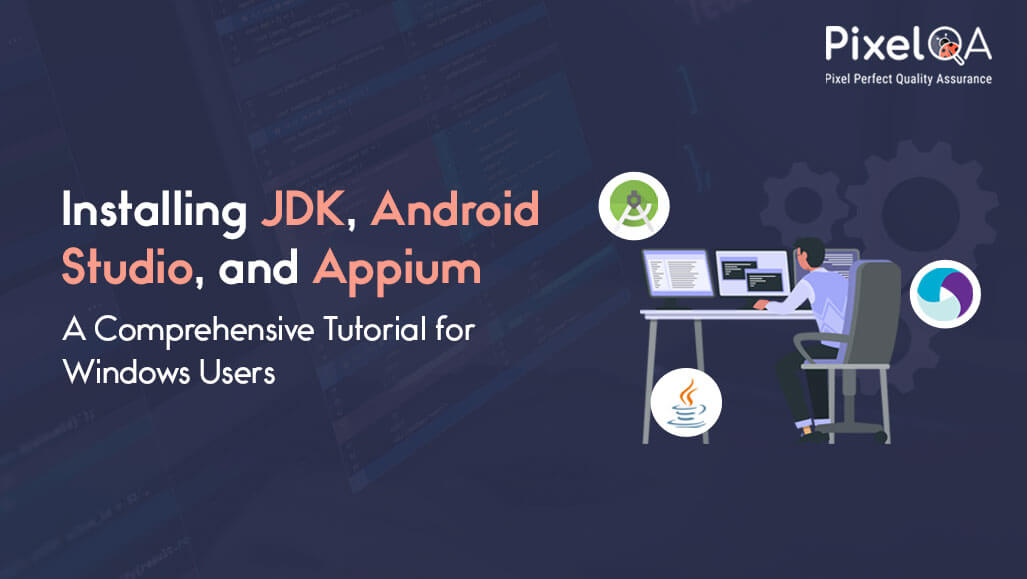
In an ever-changing environment of mobile app development, keeping your applications running smoothly across different sets of devices calls for dedicated attention. This ever-changing situation has brought mobile automation tools into play as key assets for the Quality Assurance (QA) team. Among the many names in the powerful tools, Appium Automation Testing Services and the Android Studio Emulator constitute a matchless pair that perfectly complements each other, thereby improving the mobile testing process's efficiency.
Table of Contents
- Installation for Windows
- Create virtual device in Android Studio
- Download and Start Appium Server
- Conclusion
- People Also Ask
Installation for Windows
1. install JDK 1.8
2. Install Android studio
- Download Android Studio
- Install Android SDK
- Install Android APIs (Emulators)
- Set system path variables
- JAVA_HOME
- ANDROID_HOME
- PATH – in the path, we have to set JRE, Tools, Tools/bin, and Platform-tools
- Download Node.js
- Set node bin path in the system environment variable as below as per your system
C:\Program Files\nodejs\node_modules\npm\bin
- To install Appium through cmd open the command prompt as Administrator
- Type this npm command: npm install -g appium
- npm -install -g appium@1.22.3 à to download specific version of Appium
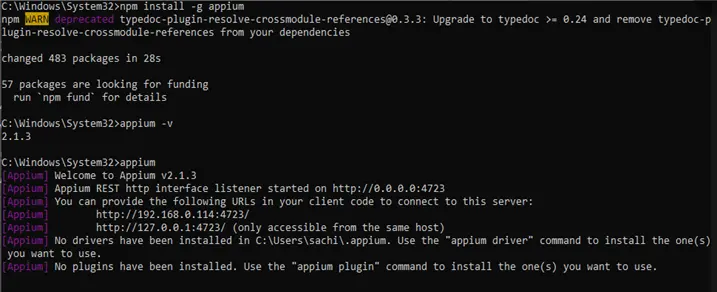
- To check what are driver is installed type the below command in cmd: Appium driver list
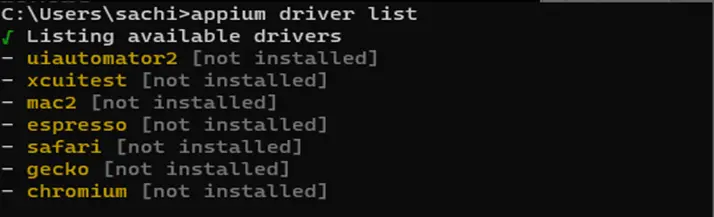
- To install the UI Automator driver use the below command: appium driver install uiautomator2
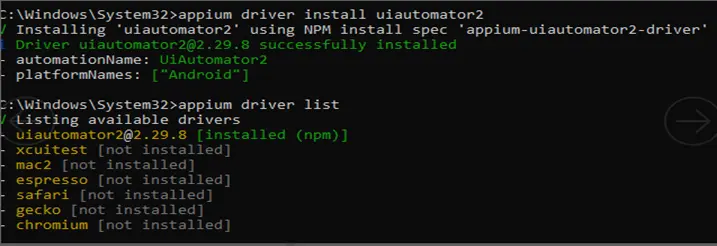
- To open Appium/start the Appium server use the below command: Appium
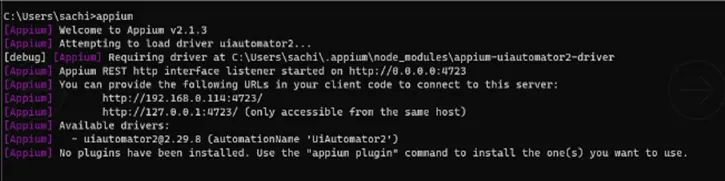
Create a virtual device in Android Studio
- Open Android studio
- Click on Create a new device
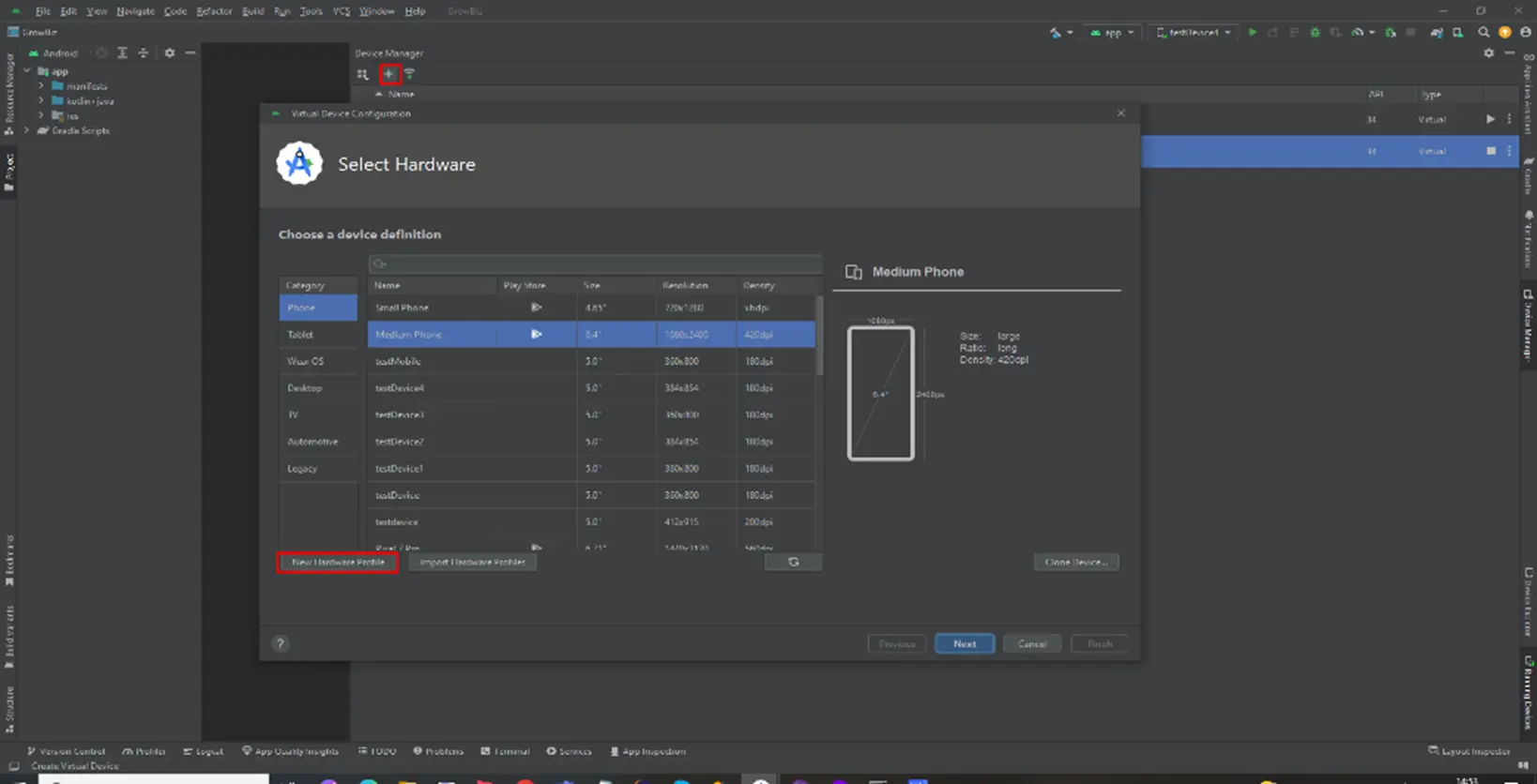
- Click on the new hardware profile
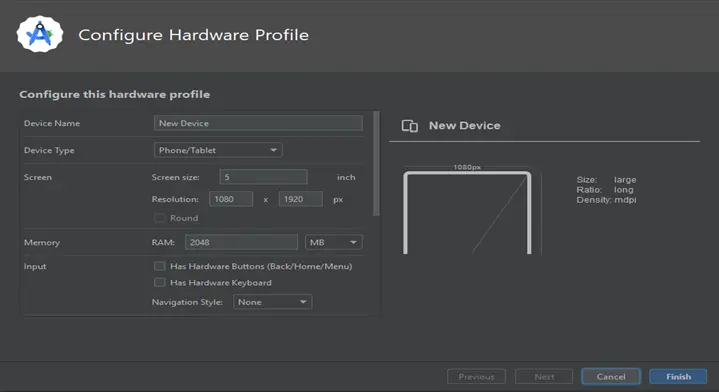
- Click on Finish
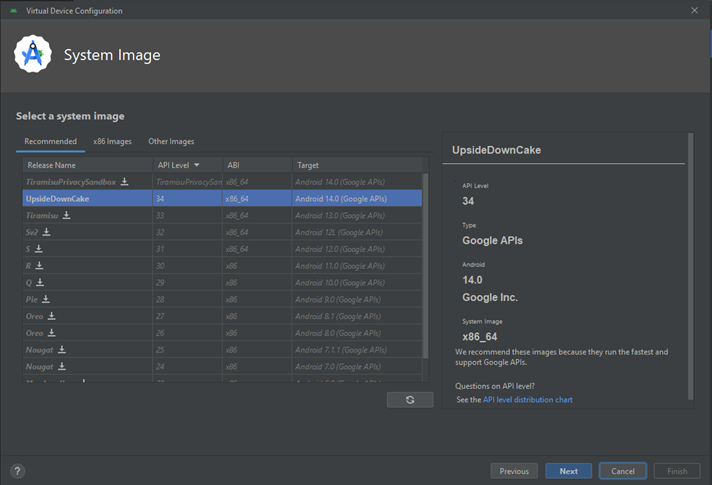
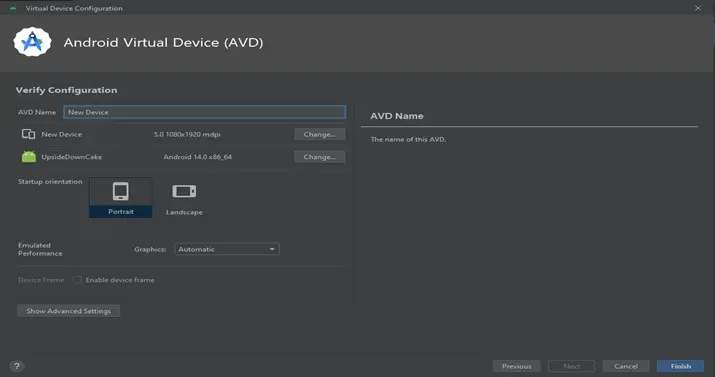
- Click on the start icon
![]()
- The emulator will launch on a new screen
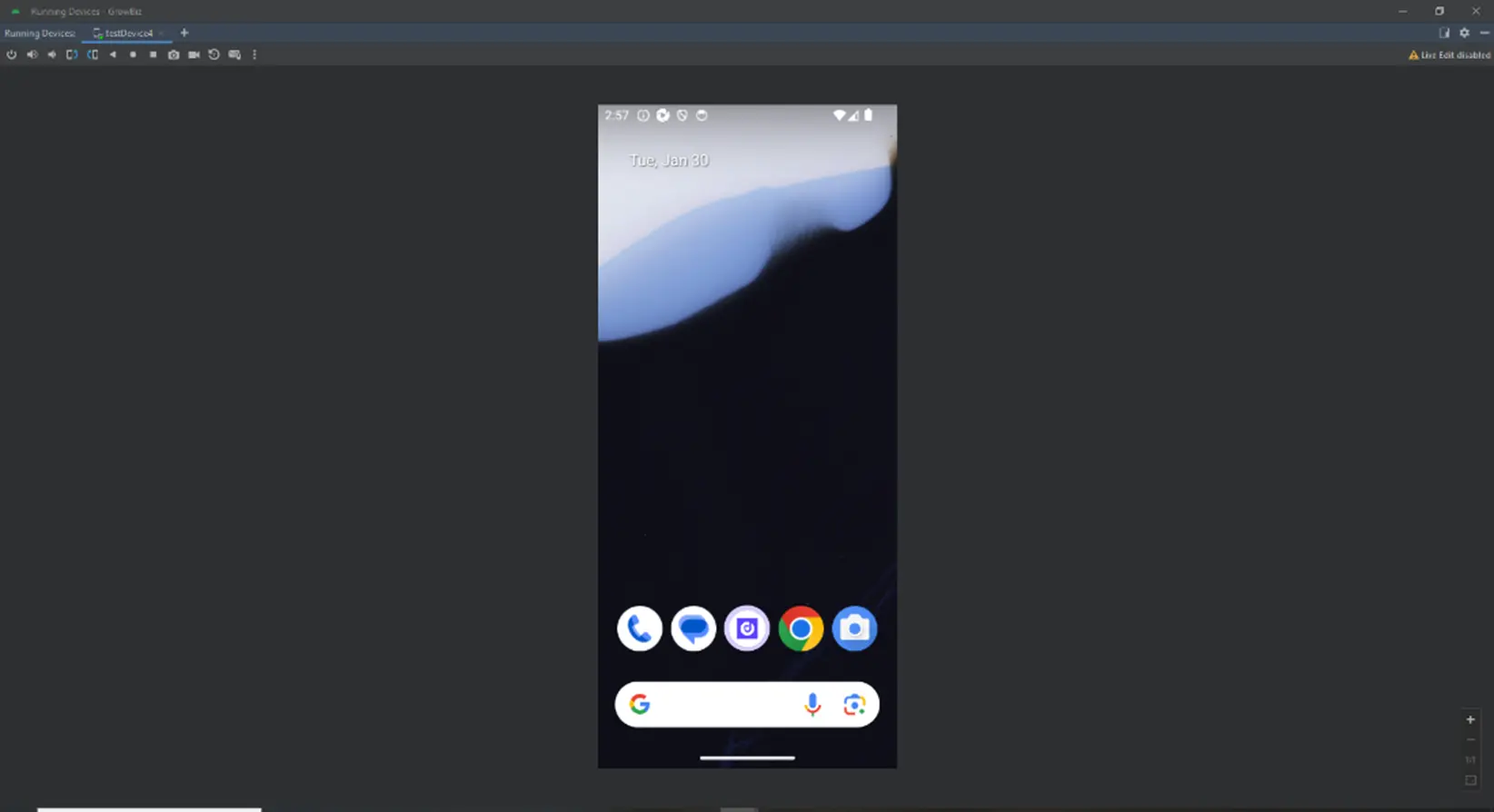
Download and Start the Appium Server
Appium desktop server
Download from this link
1. Open app
2. Set Host as:- localhost
3. Port: 8827
4. Select Allow CORS from the Advanced menu
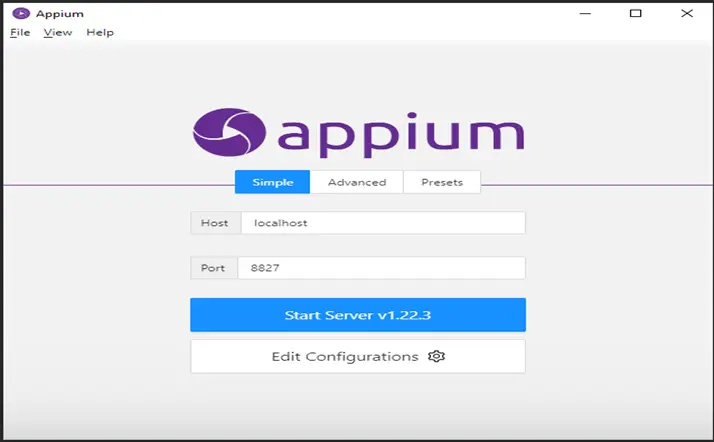
Open Appium inspector
- Click on this link to open an online inspector
- Set below-desired capabilities
"platformName": "Android",
"appium:platformVersion": "14.0",
"appium:noReset": true,
"appium:newCommandTimeout": "36000",
"appium:automationName": "UiAutomator2",
"appium:app": "D:\\Project\\IT path\\GrowBiz project\\Apk\\28 Jan_24\\mobile-app.apk",
"appium:udid": "emulator-5554",
"appium:disableIdLocatorAutocompletion": true,
"appium:uiautomator2ServerInstallTimeout": "90000"- Click on start session.
- After starting the session, it will launch the app in Android Studio and will get the mobile view in Appium Inspector.
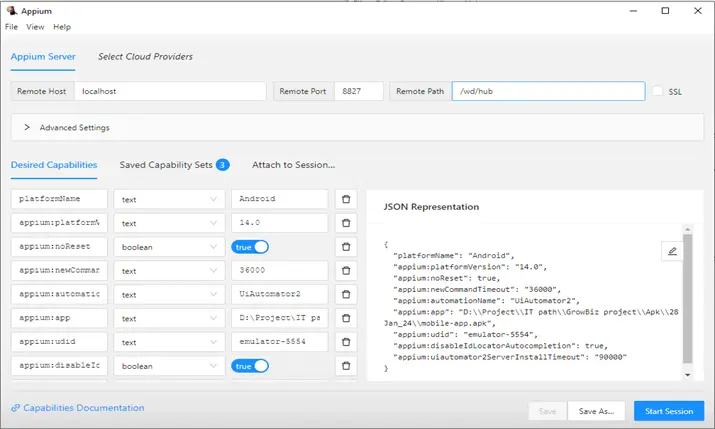
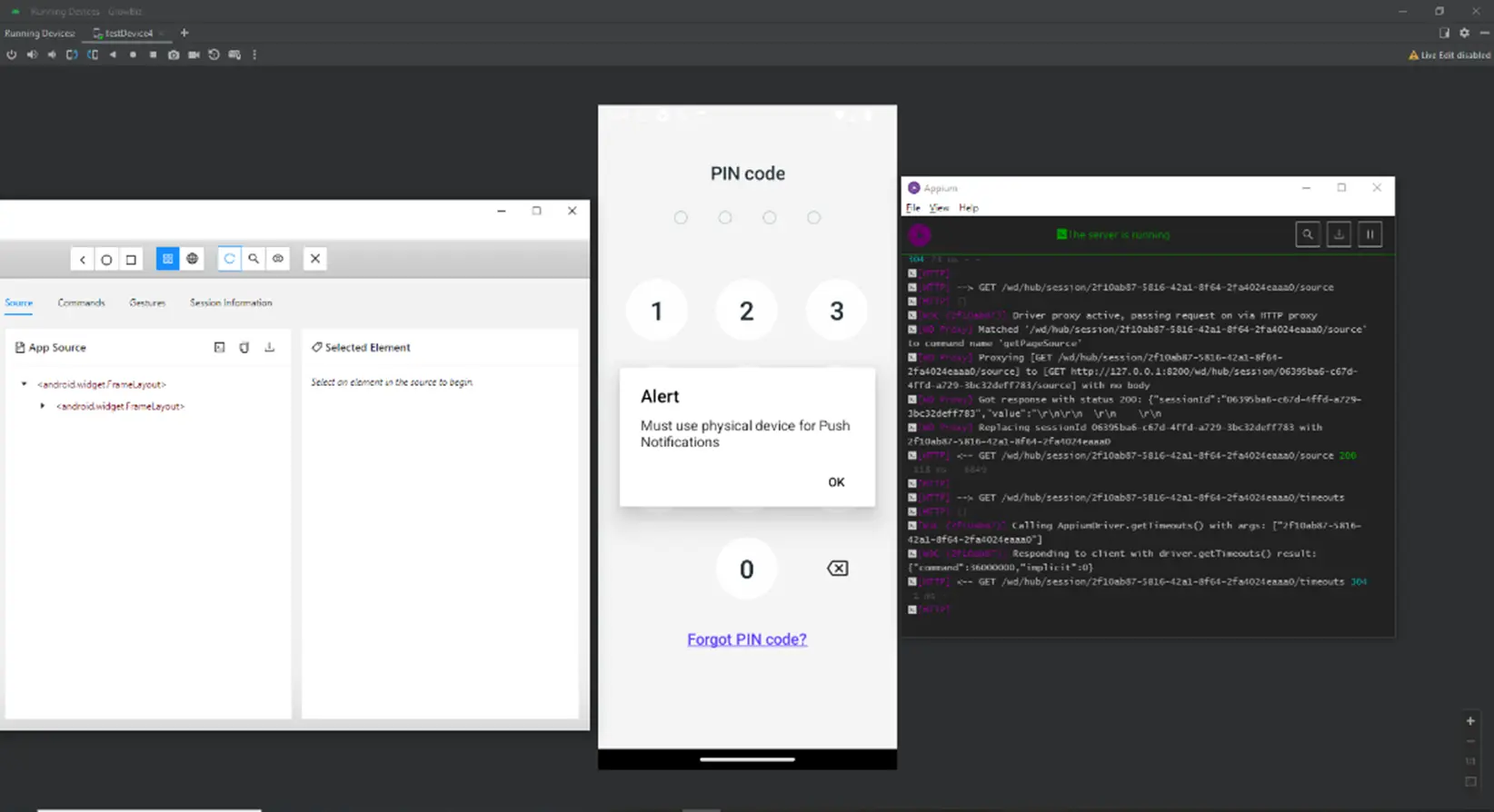
Conclusion
The combination of Appium and the Android Studio Emulator provides a powerful solution for smooth and efficient mobile testing. With an understanding of their integration, QA teams alongside developers have the confidence to tackle the challenges of different devices and deliver quality applications. The experiences and best practices shared in this guide prepare you to take your mobile automation assignment further and assure quality across all aspects of app development with a reliable Software Testing Company.
People Also Ask
Q1: How does the collaboration between Appium and the Android Studio Emulator improve the landscape of mobile testing?
A: The coupling of Appium and the Android Studio Emulator provides a powerful solution for enhancing mobile testing processes. It allows QA engineers and developers to harness the different obstacles of diverse devices, and thus, offers a seamless meeting of testing requirements.
Q2: What benefits does expertise in integrating Appium and the Android Studio Emulator bring to QA teams and developers?
A: The capability to integrate Appium with the Android Studio Emulator, in addition to this, gives QA teams and developers a real sense of crossing over into the very extensive device ranges. This great ability helps them build mobile applications with high quality and increased speed, and confidence.
Q3: How can I apply the insights and best practices shared in the guide to enhance my mobile automation projects?
A: This guide offers really great tips and best practices on how to smoothly integrate Appium and the Android Studio Emulator. With these tips, you are guaranteed to take your mobile automation to the next level with so much excellence at every step of app development.
Q4: Are there specific hurdles addressed in the guide regarding mobile testing, and how do Appium and the Android Studio Emulator overcome them?
A: The guide delves into challenges associated with diverse devices in mobile testing. Appium and the Android Studio Emulator collaboratively tackle these challenges, providing a harmonious and efficient testing environment.
Q5: Can the integration of Appium and the Android Studio Emulator extend to various mobile platforms beyond Android?
A: The Android Studio Emulator has its concentration on Android, while Appium focuses on cross-platform testing. It provides a setup that can be used to automate tests with Android and iOS together, thus increasing the business range of any mobile app development project.
Q6: How can I initiate the integration of Appium and the Android Studio Emulator for mobile testing?
A: The guide provides a step-by-step approach with pragmatic tips to assist you in mastering the integration of Appium and the Android Studio Emulator. Go through the recommendations, and you will be on your way toward seamless and effective mobile testing.
About Author
Sachin Pawar is a proficient Quality Executive at Pixel QA, where he ensures top-notch quality in software products and services. His journey in the IT industry commenced in 2019 as a Software Test Engineer, and he has been making remarkable progress ever since. His long-term vision is to ascend to the QA Lead or QA Consultant role to shape the quality assurance landscape.
Beyond his professional life, Sachin enjoys playing cricket, exploring unknown destinations with friends, and seeking adventure through trekking.


